Hogwards Legacy is a 2023 action role-playing game developed by Avalanche Software and published by Warner. It immerses players in a student’s life at Hogwarts School of Witchcraft and Wizardry in the 1800s.
With an expansive open-world environment, magical battles, spell learning, and impactful choices, Hogwarts Legacy promises an immersive experience that has garnered significant anticipation among fans of Harry Potter and gamers alike.
In this article, we will explore why customizations made by players to the game Hogwarts Legacy are not functioning as intended. We will also provide you with possible fixes to the Hogwarts Legacy mods not working issue so that you can resume your gaming experience as soon as possible.
Table of Contents
Hogwarts Legacy Mods Not Working – Common issues reported by players
Below are some of the most common issues Hogwarts Legacy players face.
Mod Compatibility: One of the most common issues Hogwarts Legacy mod users confront is mod incompatibility with the game. Mods created for previous game versions or upgrades may not interact properly with the current version of Hogwarts Legacy, resulting in malfunctioning or non-functional mods.
Game Updates and Patches: When the game creators make updates or patches for Hogwarts Legacy, the operation of some mods may be disrupted. This can result in mods not working or the game becoming unstable.
Conflicts with Other Mods: Installing multiple mods at the same time might occasionally result in disputes between them. Conflicting mods might result in unexpected behavior, crashes, or errors, causing mods to fail to perform as intended.
Hogwarts Legacy Mods Not Working: Fixes
Written below are a few of the possible causes and their corresponding fixes for the Hogwarts Legacy Mods Not Working issue:
Solution 1: Mod Merging
Hogwarts Legacy utilizes Unreal Engine 4, which comes with certain limitations. When we modify certain aspects of the game, like textures or items that replace existing ones, they don’t add anything new but rather replace existing elements, making them unaffected by the restrictions.
The problem arises because Unreal Engine can only load one “pak” file into the game. If we have multiple mods that are not merged together, only one “pak” file will be loaded, causing many mods to be skipped over and resulting in the issue of legacy mods not working.
To address the Hogwarts legacy mods not working issue, one of the solutions is to merge the mods into a single cohesive pack. This merged mod will contain all the mods we want to install in the game. By doing this, the Unreal Engine in Hogwarts Legacy will load just one file that holds all the necessary information for the desired modifications.
However, the downside is that this merging process requires manual effort. Each time you want to add or remove a mod, you’ll need to create another merged mod. The good news is that the modding community has come to the rescue, with dedicated modders who have created tools to streamline this process. These tools combine multiple mods into a single pack file, which can then be easily loaded into the game.
Follow the below steps to Merge Mods:
- Visit the Nexus Mods website and search for Hogwarts Legacy Mod Merger.

- Access the Files tab and initiate the MANUAL DOWNLOAD by clicking the button.

- Locate the 7-zip file in your downloads folder and perform a right-click. Hover over 7-zip, then select “Extract All Files.”
- Open the extracted folder and run the Hogwarts Mods merge exe file.

- To enable direct access to the pak files, the mod merger will prompt you to extract the 7-zip files of the desired mods. Create a folder named “MODS TO MERGE” to hold these extracted files.

- In the Hogwarts Mod Merger app, click on “Add” and meticulously select the mods you wish to merge, one at a time.

- Observe the right-side pane, which displays a comprehensive list of all the mods slated for merging.
- After adding all the preferred mods, proceed by clicking the “Build Merge Mod” button.

- For the final step, navigate to Vortex and select “Install from File.”

- Locate the mod merger folder under output, and then select the pak file.
- Enable the mod by clicking the dropdown arrow next to it and selecting Enabled.

- Conclude the process by clicking “Deploy Mods” at the top of the window.

Note: It’s crucial that you don’t have these mods installed already, as they will conflict with the ones you will be installing. You could use Vortex to keep your game directory clean.
Solution 2: Uninstall and reinstall Mods
Use a Mod Manager that will easily allow you to manage Mods without having to play around with the game files. Follow the below steps to uninstall and reinstall mods to solve the Hogwarts Legacy mods not working issue.
- Visit the Nexus Mods website and search for Vortex Mod Manager.

- Next, click on the files tab, and then click on Manual Download.

- Double-click the downloaded file to begin the installation, and launch Vortex when it is complete.

- Currently, Vortex does not support Hogwarts Legacy, so we will have to install a third-party extension. Search for the Hogwarts Legacy Vortex extension, then click on the files tab and then on Manual Installation to install it.

- Next, in Vortex, click the extensions tab and hover over drop files, then click to upload a file.

- Navigate to the downloads folder and select the Hogwarts Legacy Vortex extension, and Vortex will install.
- You will now be prompted to restart Vortex for the changes to take effect. Click Restart.

- Now visit the games tab and search for Hogwarts Legacy, and click on Activate.

- Now click on the Mods tab. You can add and remove mods as required from here.

Factors Influencing Hogwarts Legacy Mod Compatibility
Like any other game, Hogwarts Legacy has its own ecosystem of mods created by the gaming community. Mods’ compatibility with a game can be influenced by several factors. Listed below are some of the factors leading to the Hogwarts legacy mods not working issue.
- Game Version: Game developers often release updates, patches, and new versions of the game. Due to changes in the game’s code or structure, mods developed for older versions may not work correctly with the latest version. In order to be compatible with the current game version, modders need to update their mods.
- Modding Tools and APIs: Modders use specific tools and application programming interfaces (APIs) to create mods. Modifications to modding tools or APIs can affect how mods function. Modders may need to update their mods to align with the new versions of these tools.
- Mod Conflicts: Mods that modify the same game files or systems can conflict with each other. These conflicts can cause gameplay issues, crashes, or instability. Modders and players need to carefully manage mod load orders and compatibility patches to address conflicts.
- Dependencies: Some mods depend on other mods or libraries to function correctly. If the required dependencies are missing or incompatible, it can lead to mod compatibility issues. Modders should clearly specify any dependencies, and players must ensure they have them installed.
- Mod Author Updates: Sometimes, mod authors may stop updating their mods, leaving them incompatible with newer game versions or other mods. In such cases, the modding community may need to step in to create compatibility patches or updates.
To enhance Hogwarts Legacy mod compatibility, both modders and players should stay informed about updates, communicate with the modding community, and follow best practices for modding. Additionally, modding tools and platforms can play a role in simplifying the process of ensuring compatibility between mods and the game.
Conclusion
I hope you guys were able to successfully fix the issue following the steps mentioned in the article.
Solution 1 mentioned above is a sure-shot method to get the mods to work. If this solution does not work for you, try Solution 2 next. Hogwarts also has huge community support, where you can look for answers or post questions in the hope that someone will respond.
In the enchanting world of Hogwarts Legacy mods, may your gaming adventures be as limitless as your imagination. Happy modding!

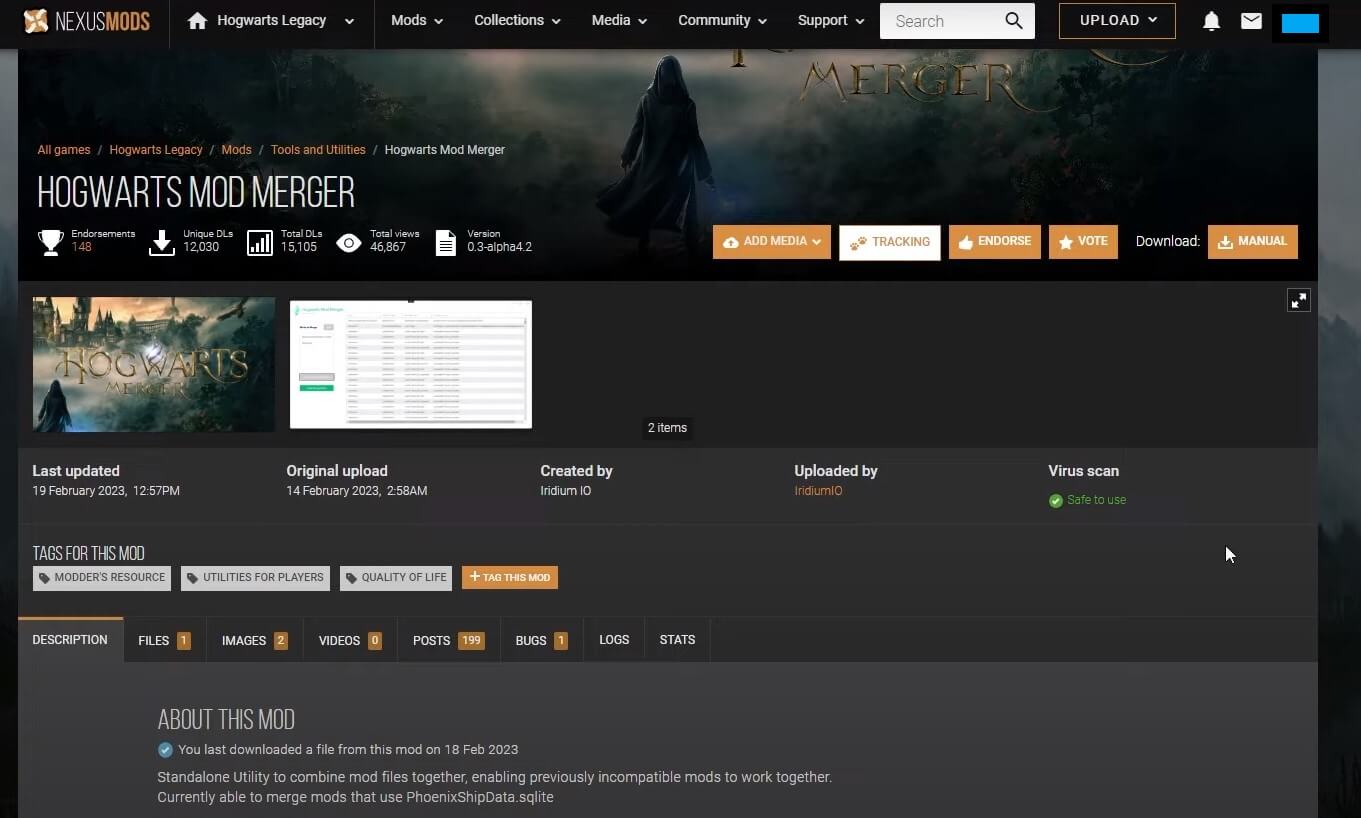
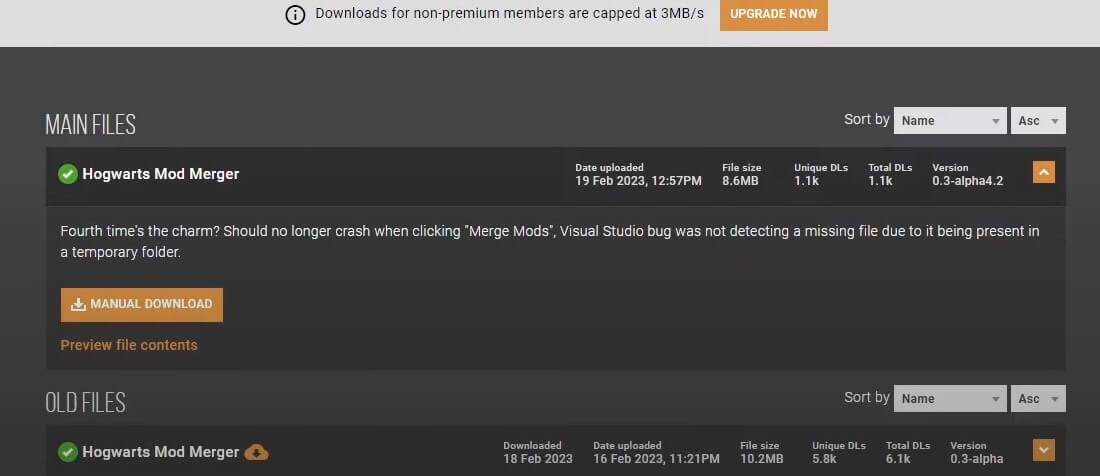
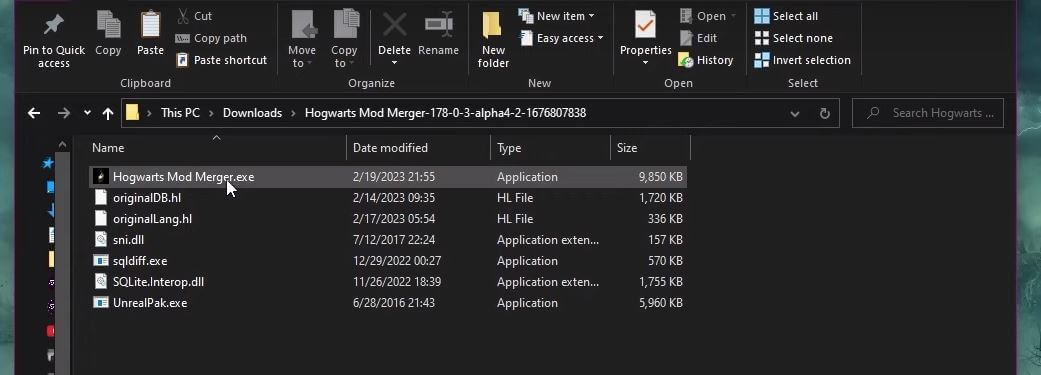
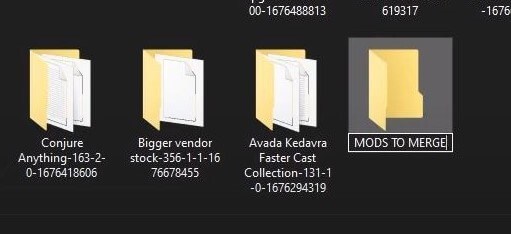
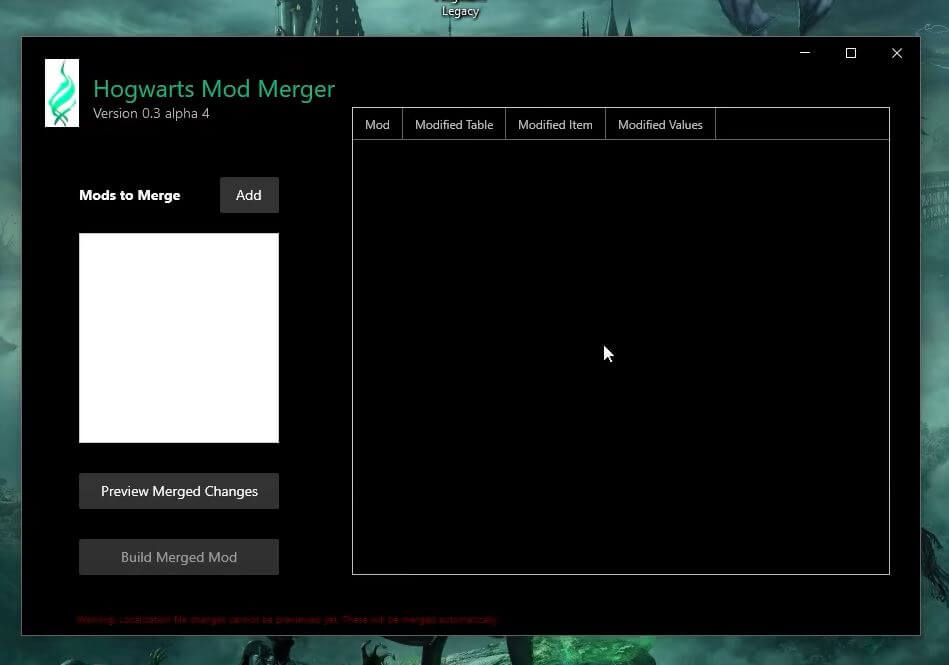
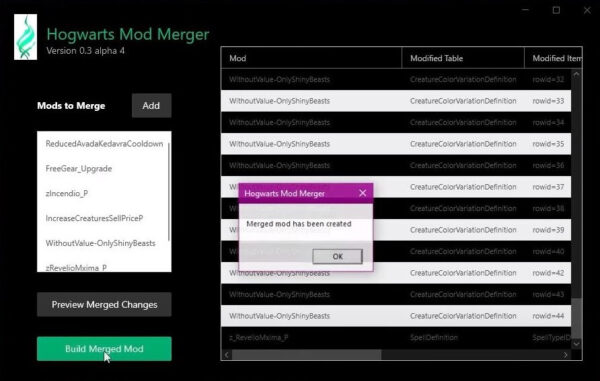
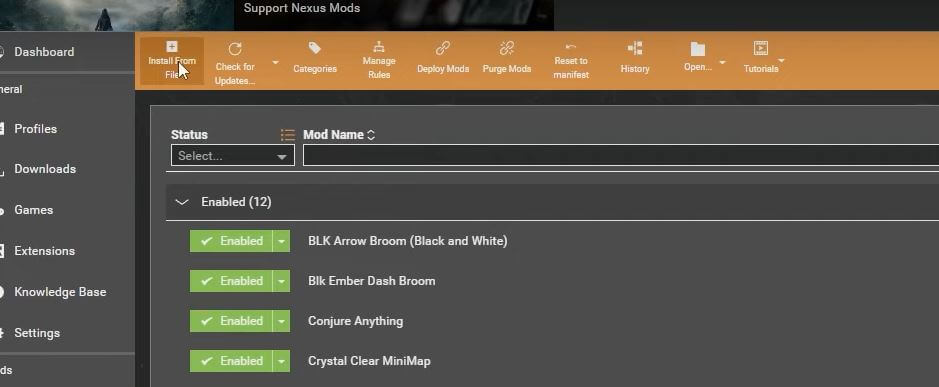
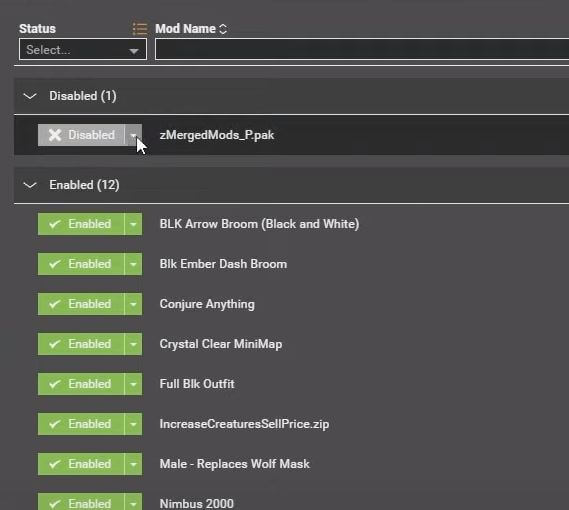
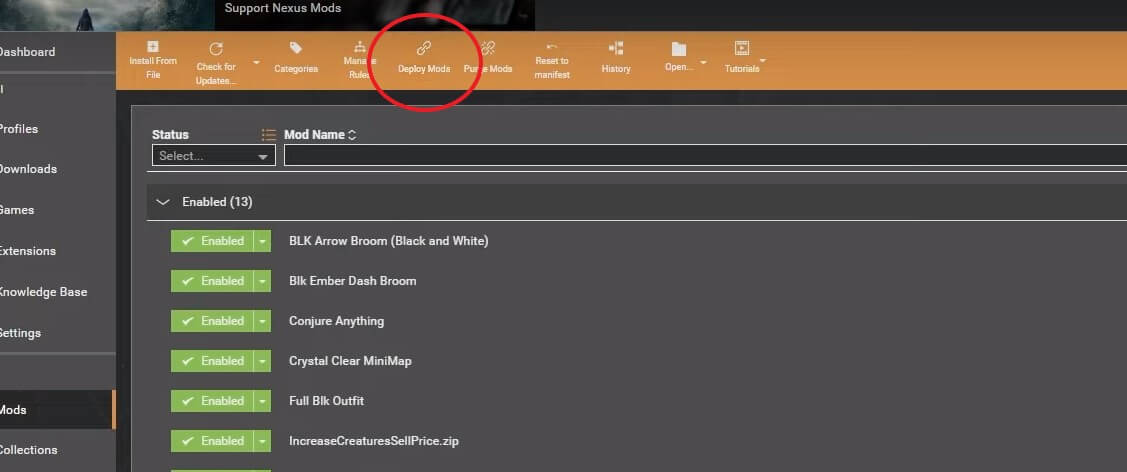
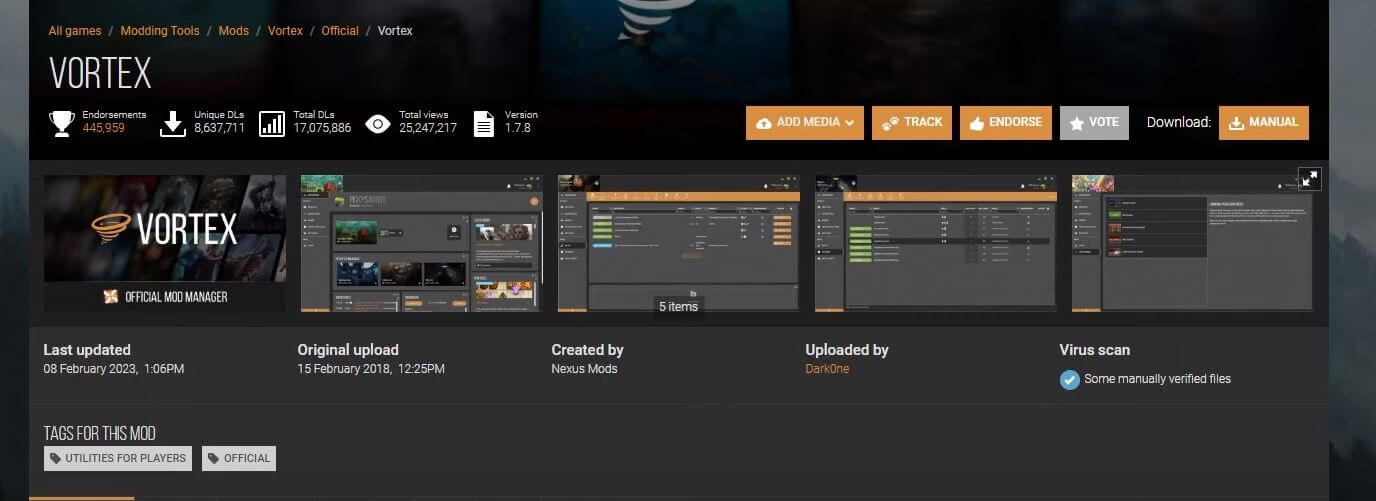

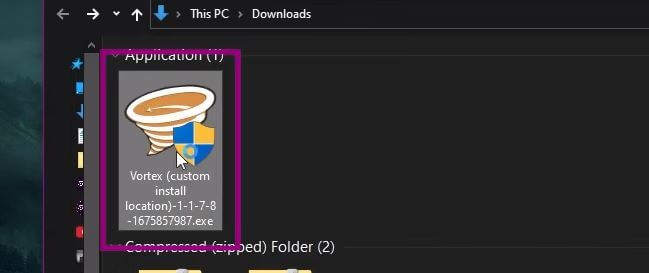
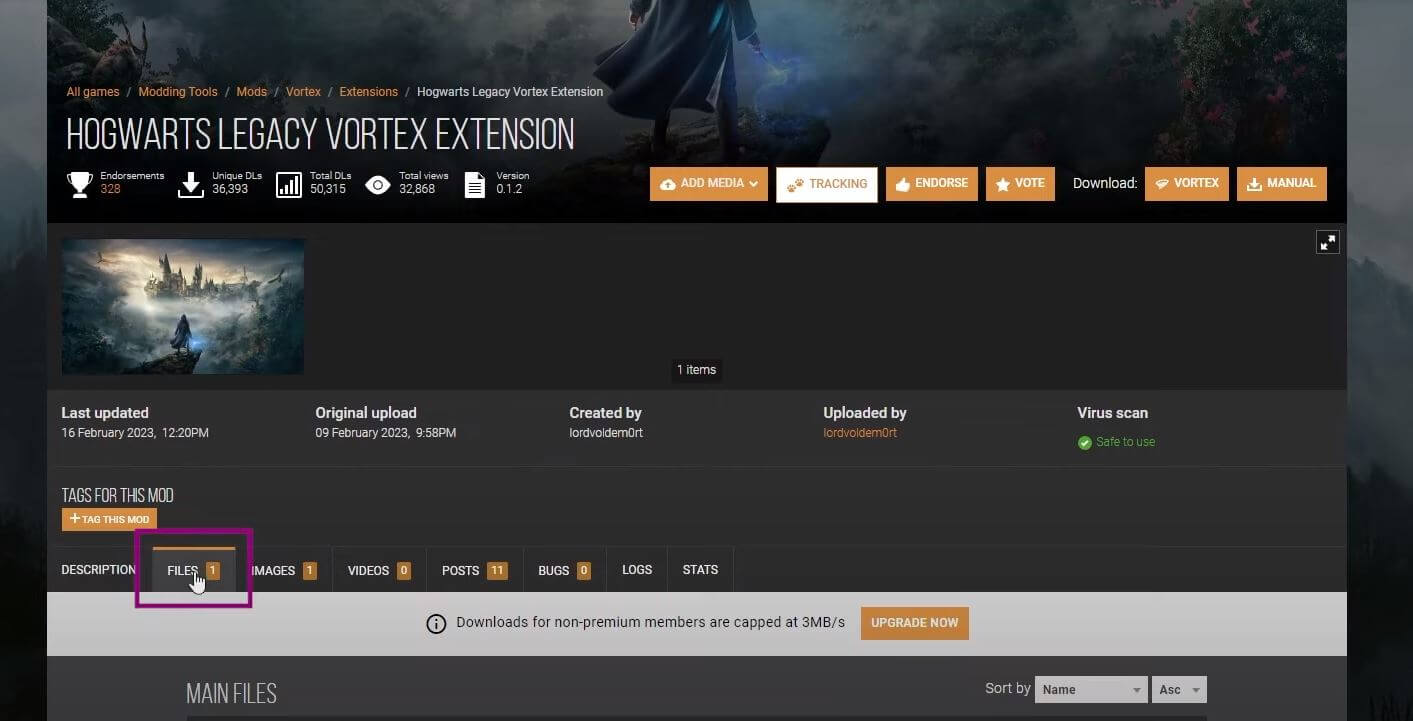
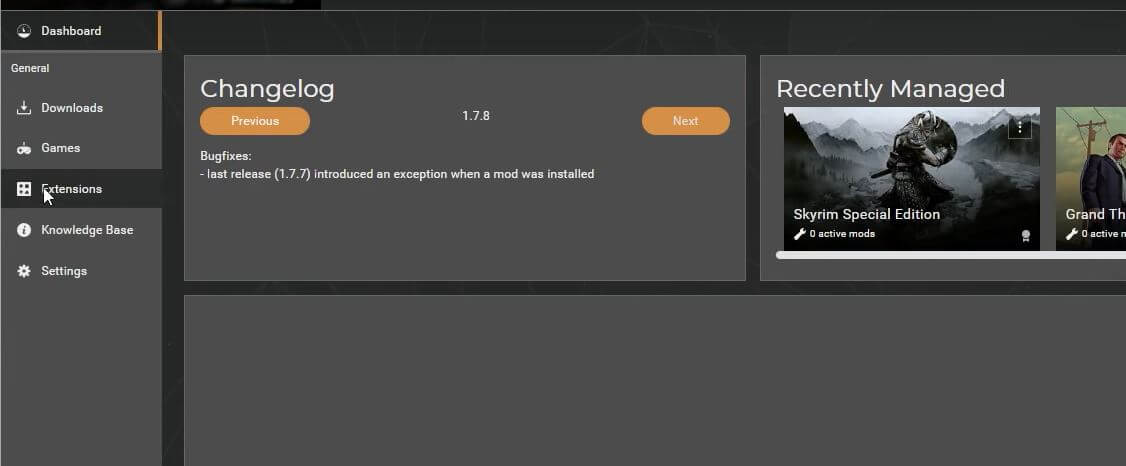
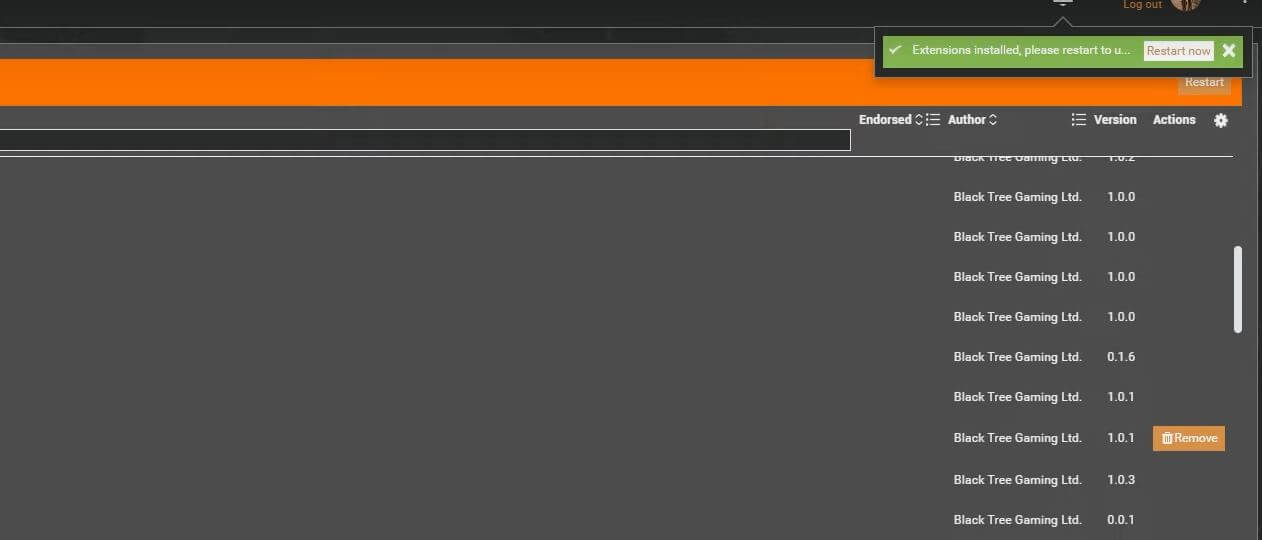
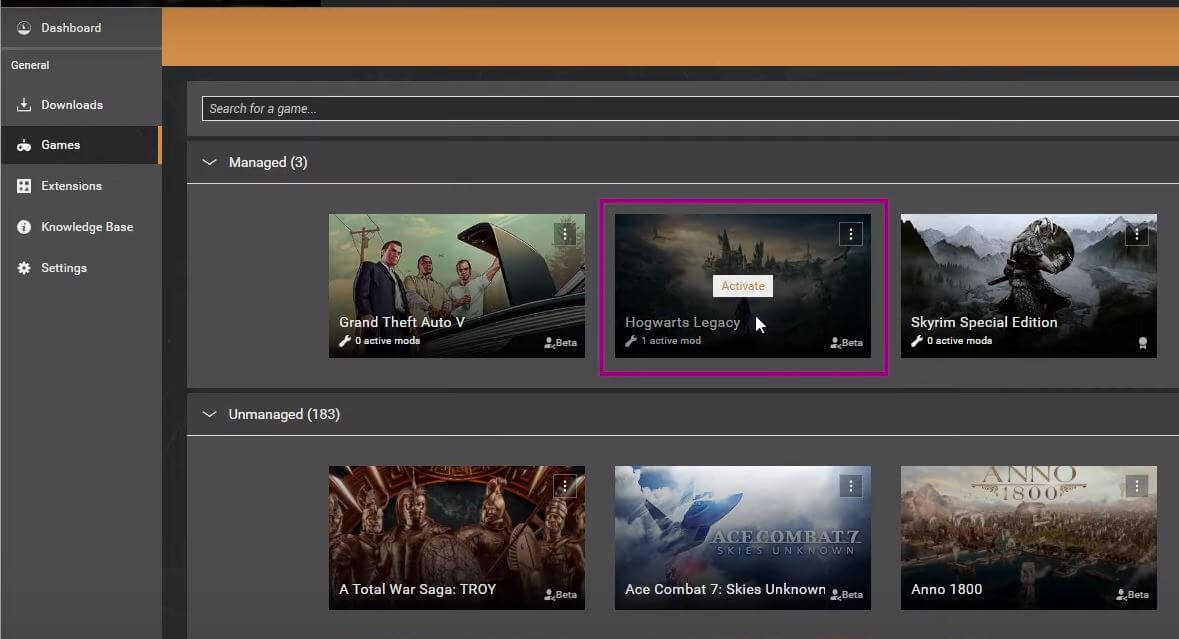
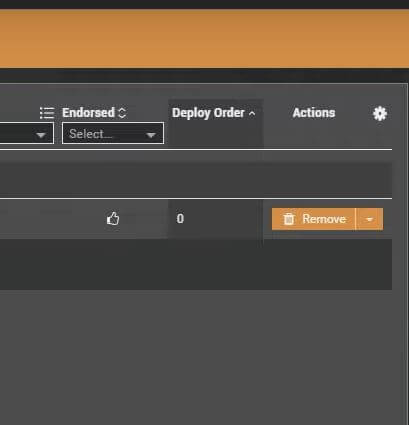




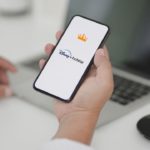


Thanks bro this post is assome!
Thanks bro this blog post is assome! . With very deep explanations makes us this tech concept better.