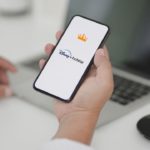Snapchat application, initially made available to its users in the year 2011, is now being used by millions of people across the globe. Due to its global presence, Snapchat extends support to various languages around the globe
In this article, we will look at How to Change the Language on Snapchat. Changing the language on Snapchat is a fairly straightforward process and can be achieved in a few minimum steps.
Four billion snaps are sent each day on average, and it is trendy among the younger generations. Since the theme of Snapchat revolves around making communication more accessible and fun for the people, it is expected that it has to support different languages to help them communicate better. To give it’s users the best possible experience, as of today, Snapchat supports 37 other languages.
When you download the Snapchat application, the default language is either English [US] or the language that your device has been set to. You can change this to any of the following languages:
- English
- Arabic
- Bengali
- Danish
- Dutch
- Finnish
- Filipino
- French
- German
- Greek
- Gujarati
- Hindi
- Indonesian
- Italian
- Japanese
- Kannada
- Korean
- Malay
- Malayalam
- Marathi
- Norwegian Bokmål
- Polish
- Portuguese
- Punjabi
- Romanian
- Russian, Simplified Chinese
- Spanish
- Swedish
- Tamil
- Telugu
- Thai
- Traditional Chinese
- Turkish
- Urdu
- Vietnamese
Table of Contents
How to Change the Language on Snapchat Easily
Snapchat application is available both on Google Play store and the iOS App Store. Once you have downloaded the applications, follow the below steps to change the language on Snapchat.
6 Easy Steps for How to change the language on Snapchat :
- Log in to the Snapchat application on your device.
- Tap on the profile icon at the top left corner of the main landing ( camera screen ) page.
- Tap on the Settings icon at the top right corner of the Profile page.
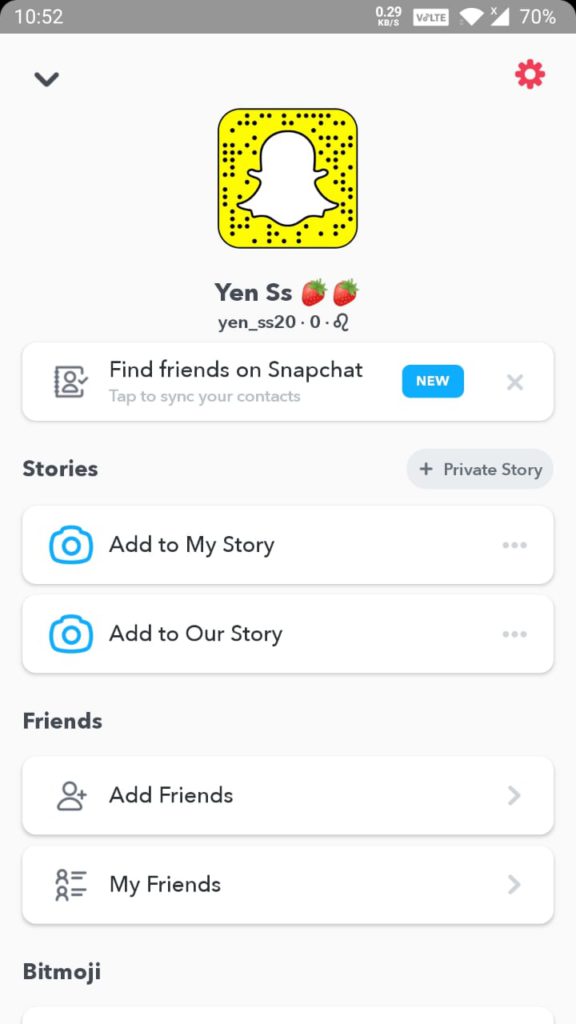
- Under My Account, tap on Language.
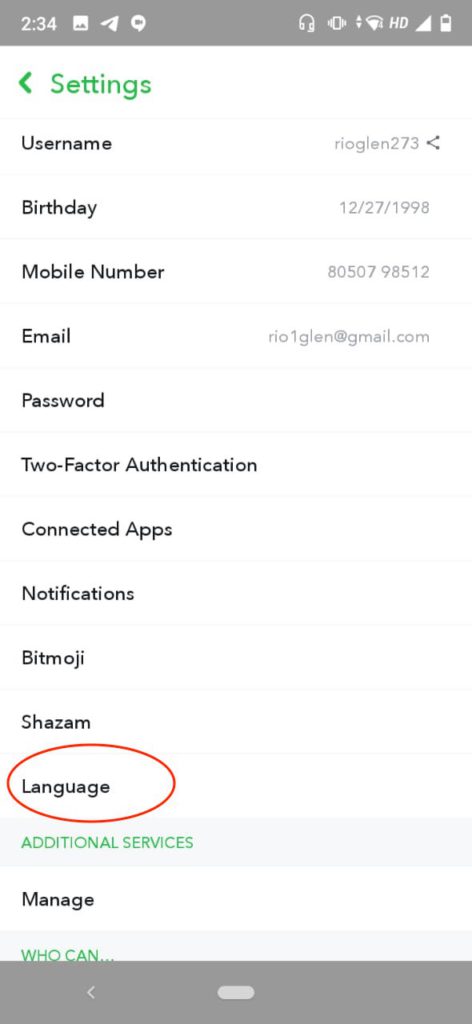
- Tap on the language of your choice from the options given.
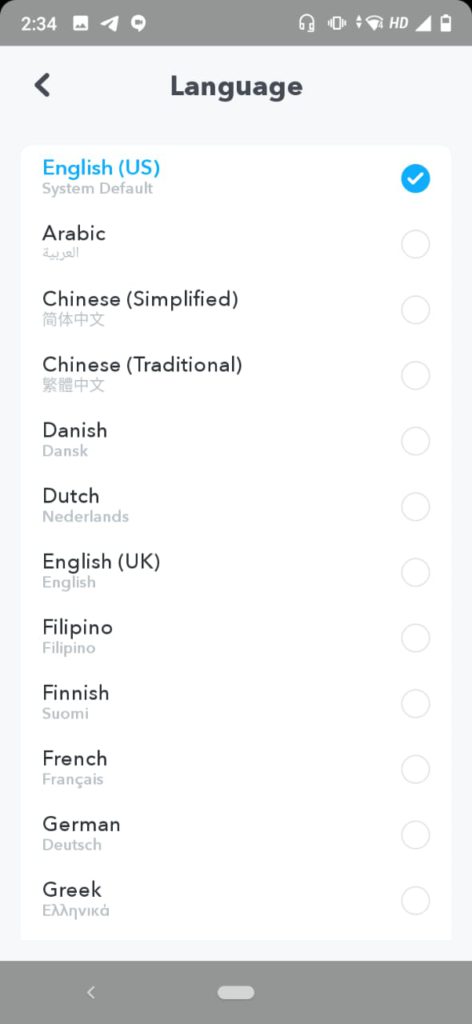
- You will get a pop-up with a message, “The App will restart with your new language settings.” Tap on Change to confirm.
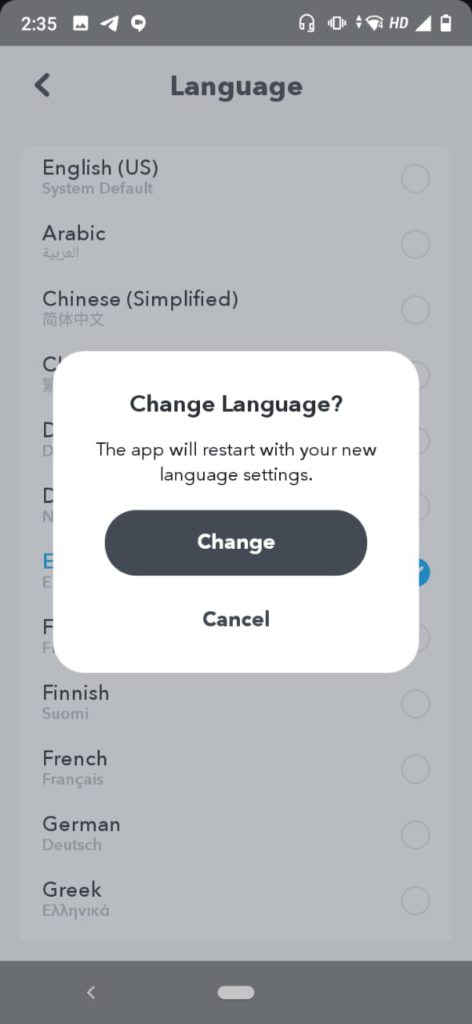
Once you change the language, the app will restart with the new language settings.
The above 6 steps are easily achievable on an Android device.
In certain versions of the iPhone, you may not find the Language button available. This feature to change Snapchat language is only available for iOS 13 or newer. In case you have iOS 13 or newer version and still don’t find the language button under settings, you will have to contact Snapchat support.
What to do if the Language option is not available?
As mentioned above, all versions of iOS 13 and above support the feature to change the language of the application. If you cannot see the language button or have any other issues while changing the language of the Snapchat application, it could be a bug in the software. You will have to contact Snapchat support to get this fixed.
How to Change the Language on Snapchat if language button is not shown
If you do not find the language button, contact Snapchat support. To contact support, Navigate to the Snapchat Support page. Select the appropriate options that are closely related to your issue, and Snapchat will get you back.
If you have the versions under iOS 13 like iOS 12 or lower, you will not be able to use this feature of Snapchat.
You can also change the language of the Snapchat Support page. For details on how to change the language on Snapchat, follow the below steps:
- Log in to the Snapchat application on your device.
- Tap on the profile icon at the top left corner of the main landing ( camera screen ) page.
- Tap on the Settings icon at the top right corner of the Profile page.
- Under Support, tap on “I Need Help.”
- Scroll to the bottom on the page until you see the language option.
- Select the language of your choice.
In Conclusion
I hope you guys have got the right guidance on changing the Snapchat support language. If you are stuck at any of the steps, or have a new way of achieving this, leave a comment below.
If you are facing an issue while using snapchat, read about How to fix Snapchat issues.
Thanks for reading!!