Snapchat or sometimes referred “New type of Camera” by certain people, is an American multimedia messaging App that was developed by Snap Inc in the year 2011.
In this article, we will look at how to change Snapchat Notification Sound on Android and iPhone devices.
The Snapchat application is available for use to both iOS and Android users. Apart from a few changes in the way UI appears, there is not much difference between Snapchat for iOs and Snapchat for Android.
Snapchat notification sounds settings behaviour is entirely different on Android and iOS devices. This article will provide you with a step by step guide on how to change the notifications sounds on each of these devices.
Table of Contents
How to Change Snapchat Notification
Snapchat is available for download on the Google Play store as well as the iOS App Store. Below is the full guide to change Snapchat notification sound with detailed steps and screenshots.
How to Change Snapchat Notification Sound Android?
The steps provided below for Android version 10. Based on the version of Android, steps may vary a bit, but the process would be very similar. The only difference you would see is probably the button placement.
1. Tap the Settings icon on the Homepage of your phone. Here, there will be a list of various settings for your Android device.
2. From the list of Settings, select “Apps & notifications.” Here, you will be able to control app-level settings.
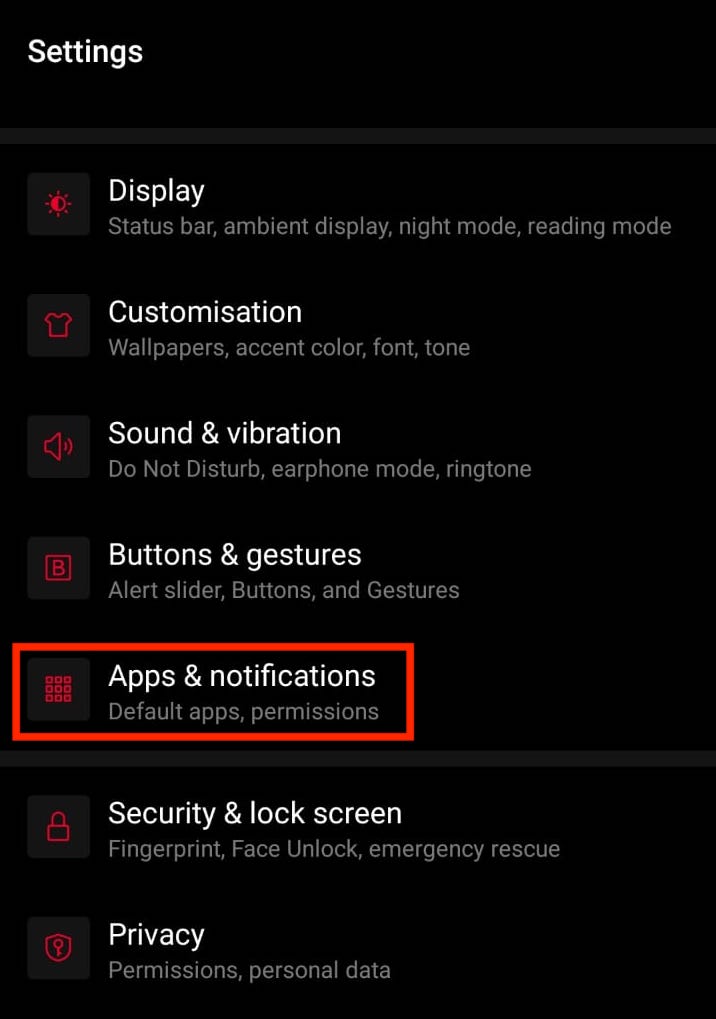
3. Tap on “SEE ALL APPS“, This will take you to the next screen where the app list will be shown.
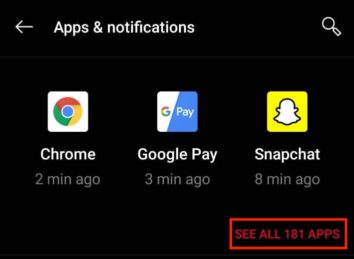
4. Search for Snapchat App in the list of all the apps.
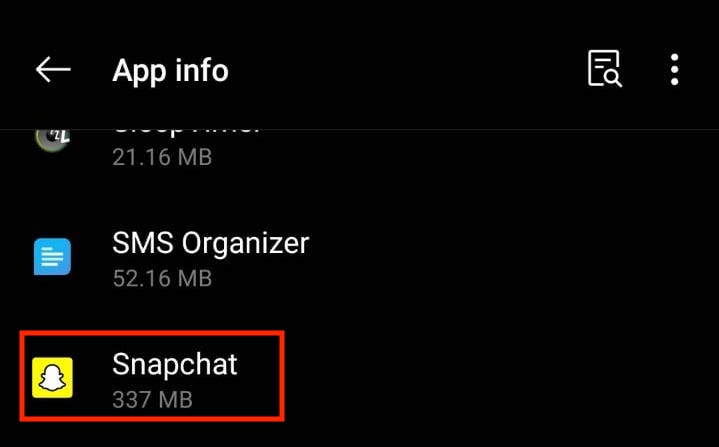
5. From the App info screen, Tap on notifications.

6. A Notification Settings page will open up. Tap on Snaps and chats.
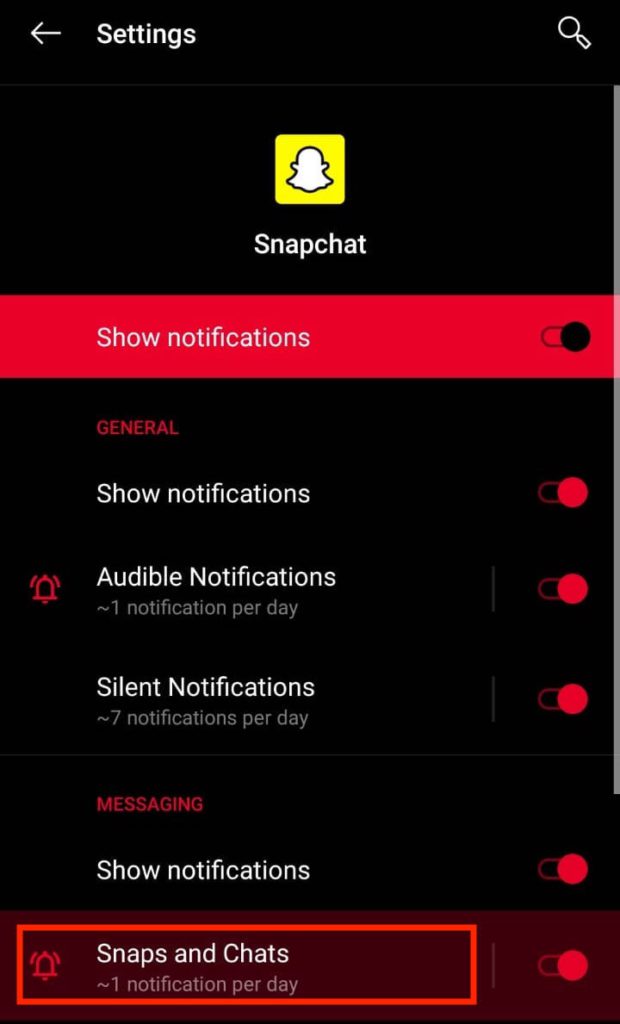
7. In the Notification Category screen. Select Advanced.
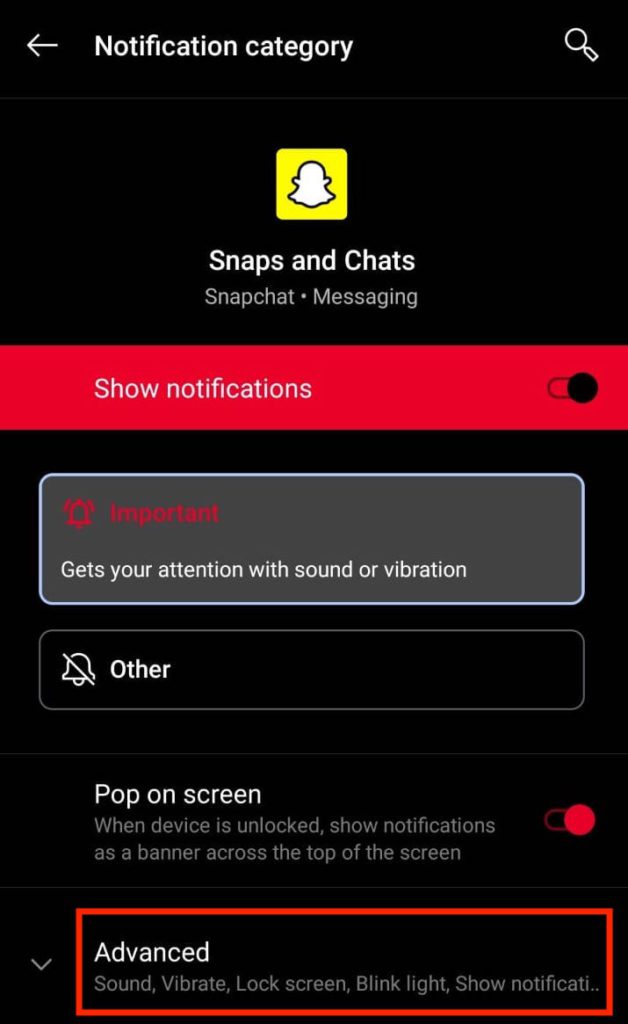
8. The screen has lists of options like Pop on Screen, vibration, sound, etc. Select “Sound.”
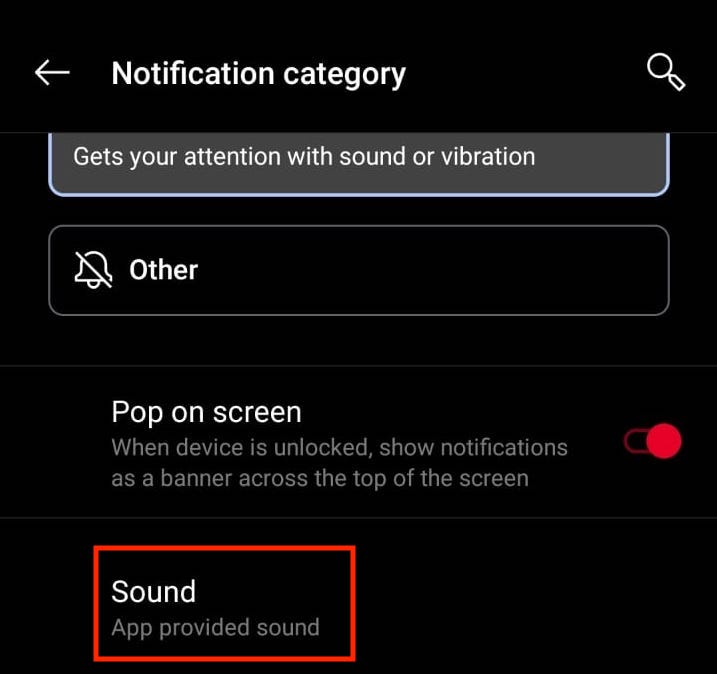
9. In the sound screen, you can select any ringtone, or you can choose your custom ringtone.
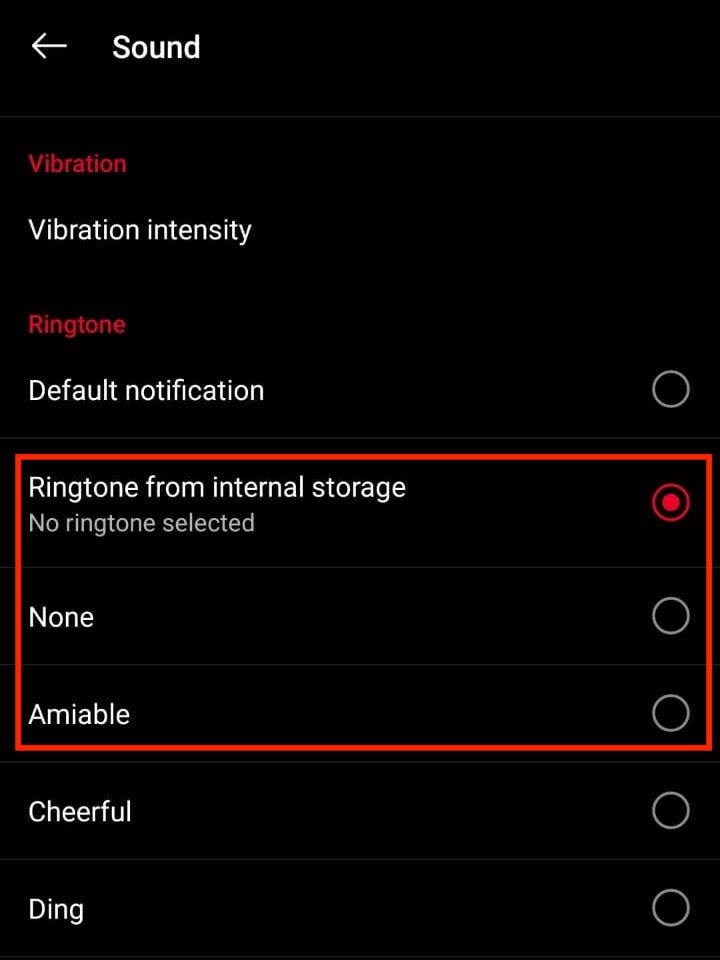
You have successfully update Snapchat Notification Sound. All notifications that come from Snapchat will have the new alert/ringtone that you have set.
Optional: You can also change Snapchat audio/video caller ringtone using “Call from Friends” or “Missed Call option.”
Changing the ringtone would affect the ringtone for all calls and not just Snapchat calls, as this is a system-level setting that would be modified.
Follow below steps to change Snapchat Notification sound Via System settings:
- Tap on Settings and select “Sound and Vibration.”
- Scroll down to “Notification Sound and Vibration”
- Select the preferred system sound or select custom Ringtone from internal storage.
After following the step all the notification you receive will have same Notification sound.
How to change Snapchat Notification sound iPhone?
Guys, I know this may sound heart-wrenching, but currently, iOS users CANNOT change the default Snapchat notification sounds for alerts. The iOs Application uses pre-build sounds for Snapchat message alerts.
Not sure why Snapchat has not provided an option for iOS users to change the alert tone. There is a set default alert tone ( This is not the phone default tone but the one that the Snapchat developers have set ).
You might be wondering that changing tone for Apps like WhatsApp, Facebook is possible, but why not for Snapchat.
However, we do have an option to change the sound for audio/video calls that come via Snapchat. There is no default tone set for Snapchat audio/video calls by the developer team, so when you get a Snapchat call, the ringtone would be the same as the ringtone for any other regular call.
To change the ringtone for Snapchat audio/video calls on an iOS device follow the below steps:
- Tap on the Settings icon on your iOS device.
- Tap on Sounds & Haptics.
- Under Sound and Vibration Patterns change the sound under the option Ringtone. You will have a wide variety of tones that you can choose.
Note: Changing the ringtone would affect the ringtone for all calls and not just Snapchat calls, as this is a system-level setting that we modified.
FAQ
How to turn off Snapchat sound?
You can either turn off sound or turn off the notifications itself. It’s always better to turn off the sound because if you turn off notifications, you will stop receiving alerts for any Snapchat activity.
Follow below steps to turn off sound for Snapchat on iPhone:
1. Tap on the Settings icon.
2. Tap on Notifications.
3. Scroll down until you find Snapchat App. Tap on the Snapchat App.
4. You will see a Sounds toggle icon. Turn this toggle off.
Follow the below steps to turn off sound for Snapchat on Android(Version 10):
1. Tap on settings.
2. Tap on Apps & Notifications.
3. Tap on See All Apps.
4. Search for Snapchat and tap on it.
5. Tap on Notifications.
6. Tap on “Snaps & Chats.“
7. Tap on Advanced.
8. Tap on “Sound.” Here, select None.
Snapchat Ringtone not working?
There could be a few reasons why Snapchat Ringtone would not work. Double-check on the below steps:
1. Ensure that notifications within Snapchat settings are on.
2. Ensure that the ringtone for Snapchat has been selected to a tune and NOT set to None. To set the ringtone follow the steps mentioned in the article above.
3. I am sure this you would have anyways checked, just stating it. Ensure that your phone is not on Silent.
4. Restart your phone as it could be a device issue.
5. If the problem persists, then try uninstalling and installing Snapchat again.
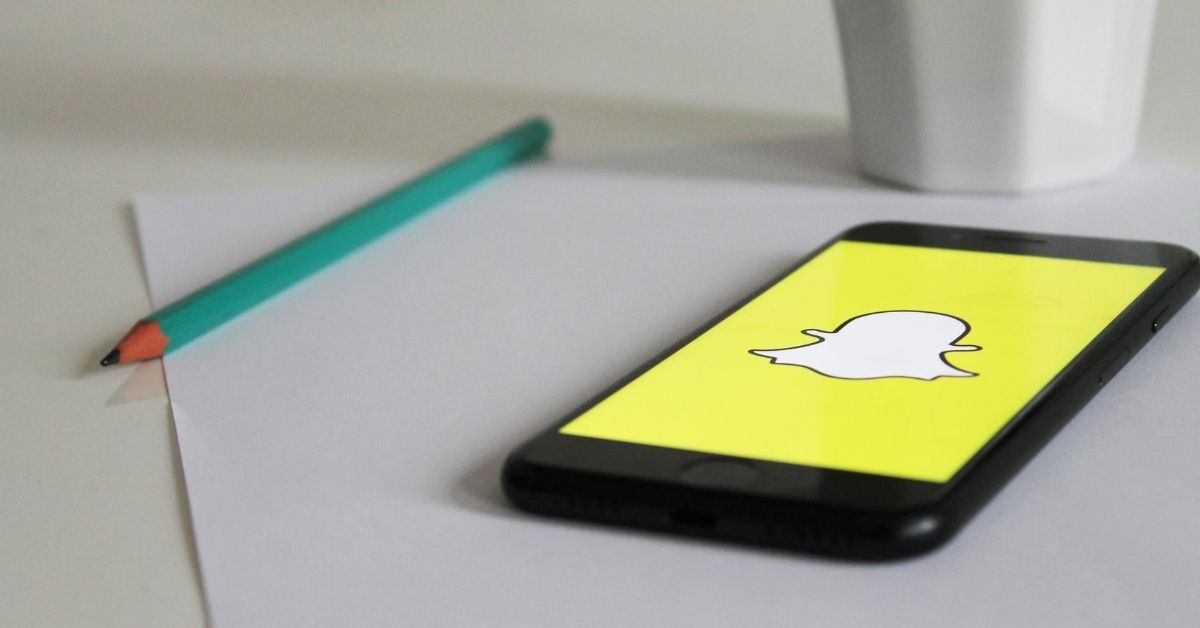




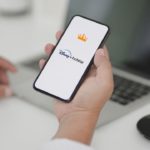


I love this blog post! I’m always looking for new tips on how to improve my Snapchat usage. This tip is great!