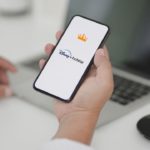Many a time, you would be developing an IOS app without Xcode. It generally happens with a hybrid app where the app is developed using React Native or Flutter, where you need to write code in VS code Editor and launch ios simulator from the command line.
Or you may be a tester and would need to launch an IOS simulator without Xcode. This guide will help you out to achieve it.
In any case, After following the steps in this guide, the development set up would launch the IOS simulator directly without the need to open XCode SDK.
How to launch IOS simulator for mac without Xcode?
As a pre-requisite, you should install the XCode App from the Apple app store Because XCode is not a built-in application for mac.
You will also need to download the IOS Simulator from the App Store. IOS simulator is bundled with Xcode SDK. The simulator comes along with the Xcode SDK.
Once you have installed the XCode App and the IOS Simulator from the App Store, it’s quite simple to launch IOS simulator for mac without Xcode. Follow the below two-step process to achieve it easily:
2-Step process to Launch IOS simulator for mac without Xcode
- Go the Spotlight Search (cmd + space) and type in “Simulator” to launch the default simulator. You could alternatively go to the Applications tab in the finder Window and select Simulator from the list of applications.
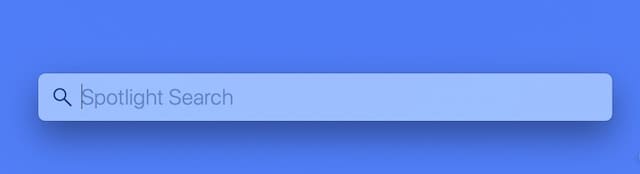
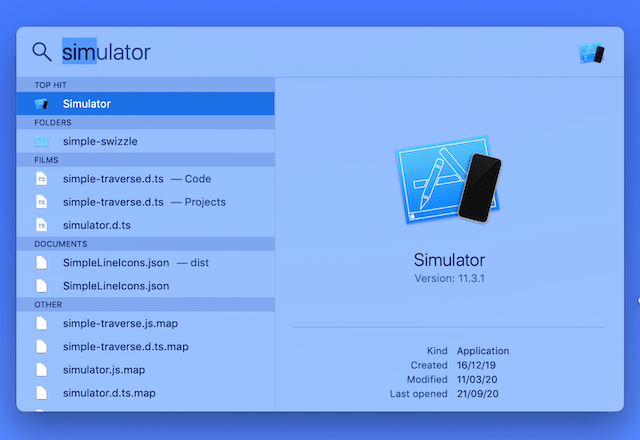
- Next, you can launch the ios simulator from the command line to deploy the app and test the application directly in the IOS simulator.
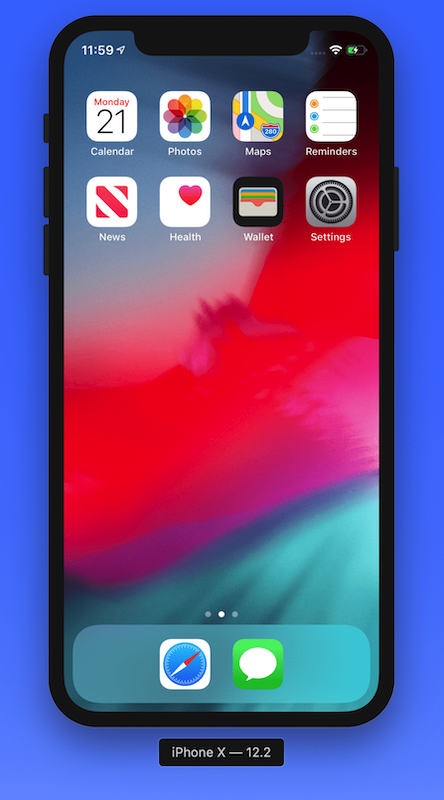
Note: Unlike old hacks, you don’t need to go inside the Xcode.app package contents and creating a shortcut. This approach is no longer necessary because the new version of MAC OS can access the simulator Via Spotlight Search.
In Conclusion
I hope this article has helped you to open ios simulator for mac without Xcode. If you are a tester, this process would surely help, but if you need to select a different device, you need to open XCode. If you face any problem while opening the simulator, leave a comment, we will surely help you out.