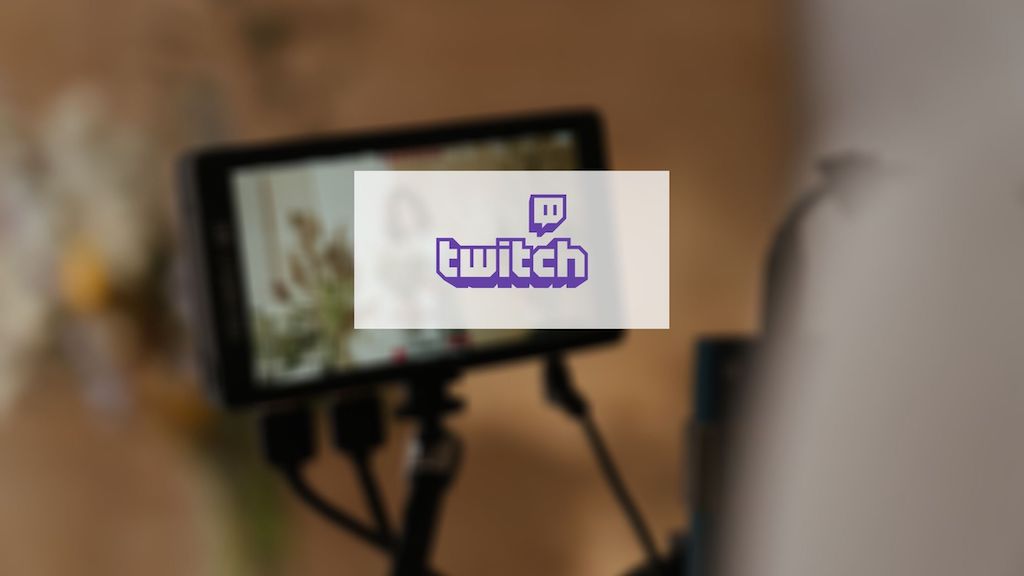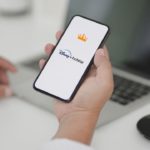Twitch is a live video streaming service, a subsidiary of Amazon that launched in 2011, where users can stream what they are doing in real-time. While it is vastly used by gamers to share tips and tricks, you can use it to stream on any topic like food, travel, books.
In this article, we will look at How to unblock someone on Twitch App and Twict TV, How to unblock someone on Twitch whisper, What are the other alternatives to blocking and few other related topics.
Let’s look at what actions take place when you block someone on Twitch.
- The person will be immediately removed from your follower’s list as well as your friend’s list.
- The person will not be able to add you as a friend or follow you on Twitch.
- The person will not be able to Host you.
- The person will not be able to purchase gift-subs for other users on your channel.
- The person will not be able to send you a Whisper.
You may have blocked someone by mistake and now want to unblock them. It is a straightforward process to unblock a user once you have blocked them. This article will provide you with a step by step to do the same.
Table of Contents
How to unblock someone on Twitch App
It is a simple process to unblock a user from the Twitch App. The app is available on both the Google play store and iOSApp store. Its interface is very similar both on Android and iOS in many aspects.
Note: On an Android device, there is no direct option to unblock a user under Settings like in an iOS device. In this article, I have mentioned the alternative ways to unblock users if you are using an android device.
Steps to unblock a user on iOS device
- Open the Twitch App on your iOS device.
- On the upper left corner of the landing page, you will see a Profile icon. Tap on the Profile icon.
- Next, tap on Account Settings.
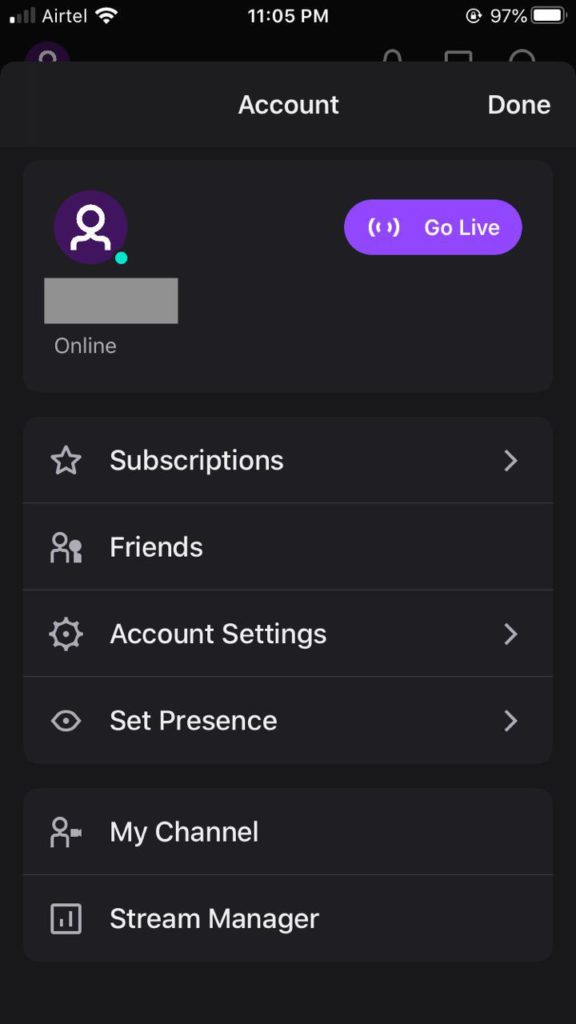
- Next, tap on Security & privacy.
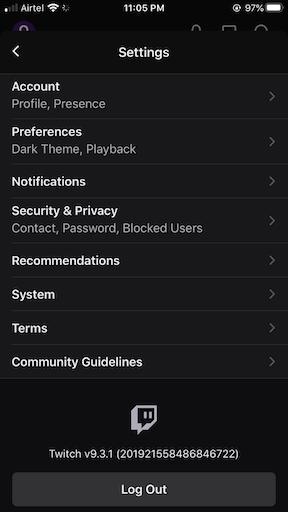
- At the bottom of the Security & Privacy page, you will see a section BLOCKED USERS. This section will have the list of users whom you have Blocked over some time. Here you will notice that there is an Unblock button next to each username.
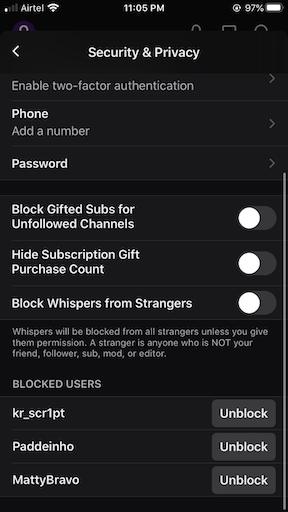
- Tap on the Unblock button of the user whom you want to Unblock.
- There will a pop-up that appears, “Are you sure you want to unblock xxx?“. Here click on Unblock.
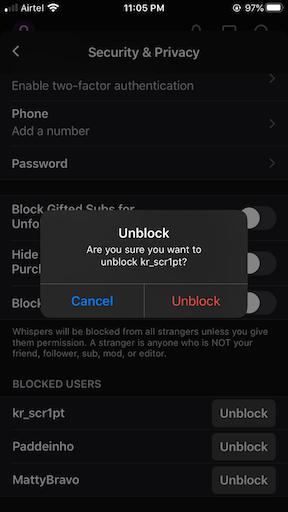
- Once you click on Unblock, the user whom you Unblocked will no longer come under the blocked section. It means that you have successfully unblocked the user, he/she will now be able to interact with you via the Twitch app.
Steps to Unblock a user on Android device
As mentioned earlier, there is no option to unblock a user under the Settings & Privacy section of the Android App. You may have to log in to Twitch TV on the browser from your laptop and perform the unblock action. To unblock a user from your web browser, follow the steps that I have mentioned under the section How to unblock someone on Twitch TV (website).
On Android devices, you have an option of blocking and unblocking someone instantly from within the chatbox. Follow the below steps to unblock a user from the chatbox.
- Log in to the Twitch profile on your Android device.
- Navigate to the stream chat.
- Click on the person’s name.
- Click on Unblock option here.
Alternatively, a quick way to unblock a Twitch user on an Android device is via using a third party website t.3v.fi. Follow the below steps to unblock Twitch user using this approach.
- Navigate to t.3v.fi.
- Click on Sign In With Twitch.
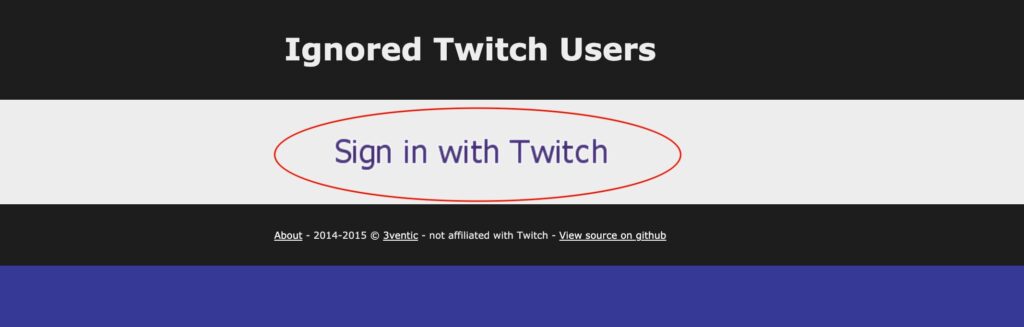
- Give your username and password details and click on login.
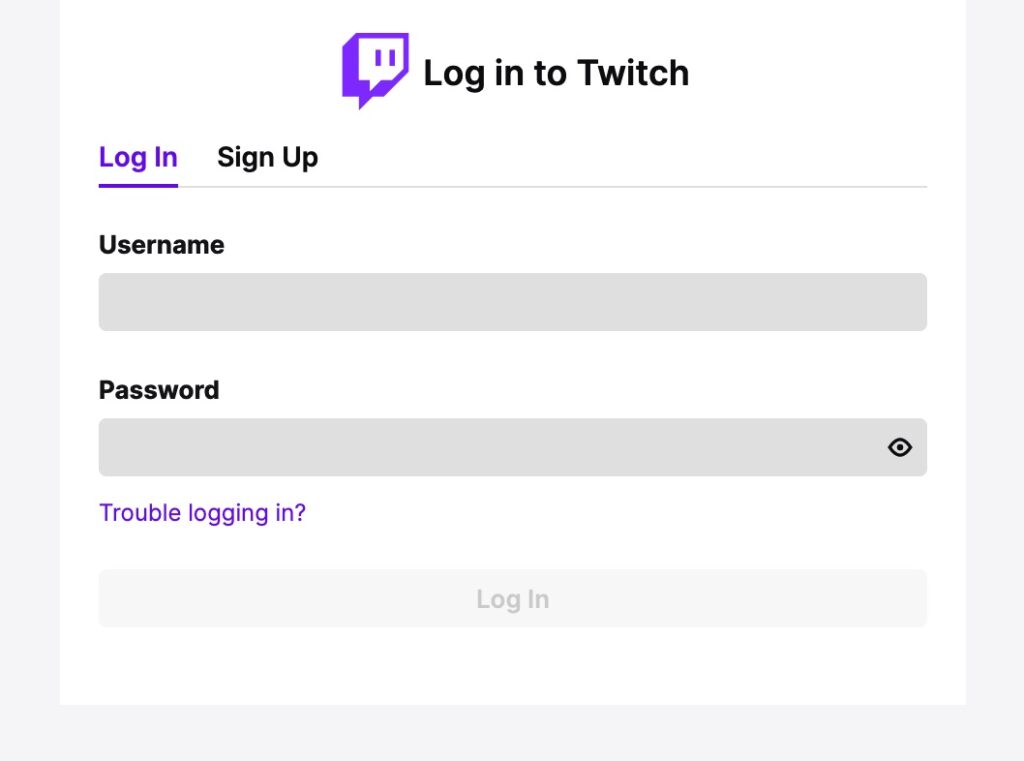
- Once logged in, you will see a list of all the users you have blocked on Twitch. Click on the “X” mark to unblock the respective user.
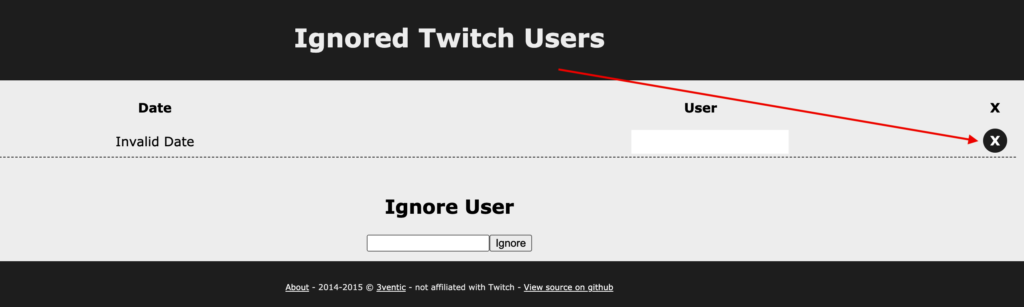
If you do want to use the above mentioned methods you always have the option to unblock a user via the Twitch Website.
How to unblock someone on Twitch TV (Twitch Website)
Everyone who has a Twitch account can access it from web browsers ( Google Chrome, Safari, Mozilla Firefox, etc. ). Many features available on Twitch TV are not available on the Twitch App.
Follow below steps to unblock user using Twitch TV(website)
- Log in to Twitch TV on your web browser.
- On the top right corner, click on the Profile icon.
- Next, from the dropdown, click on Settings.
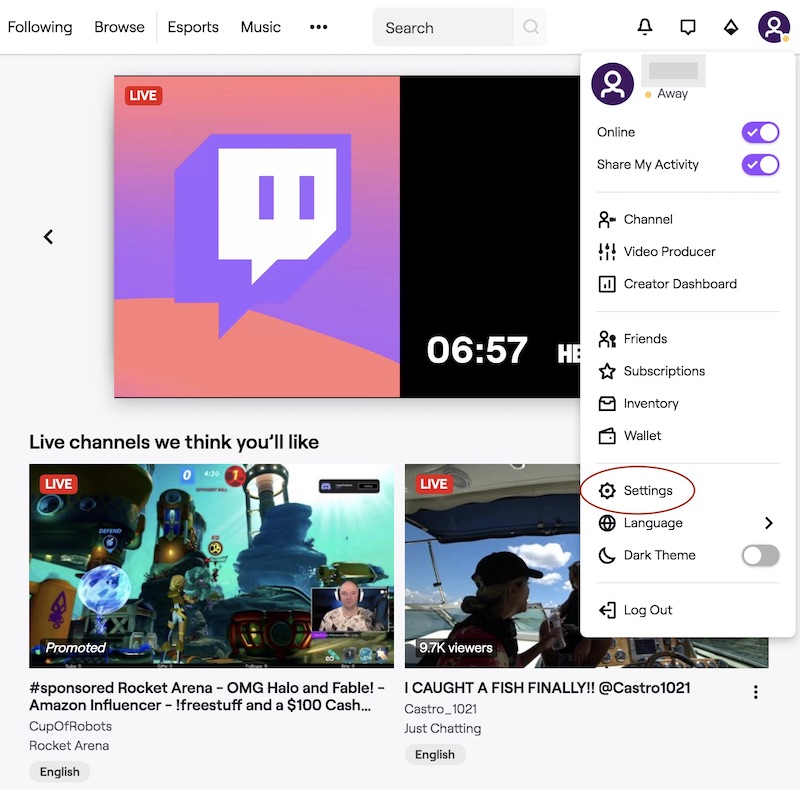
- Click on Security and Privacy option on the upper tab.
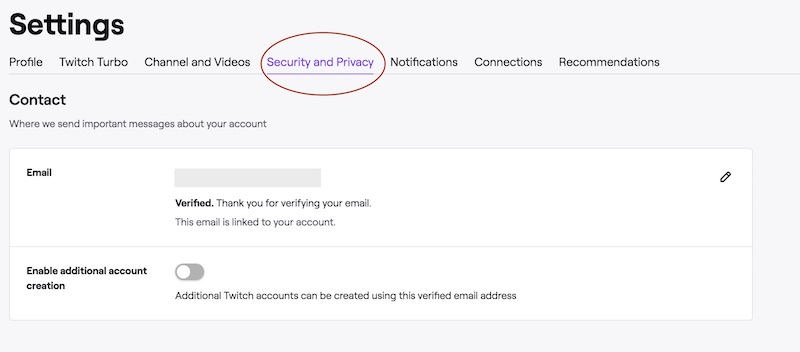
- On the Security and Privacy page, there will be a Privacy section. The Privacy section has a setting Blocked Users. Click on Show Blocked Users.
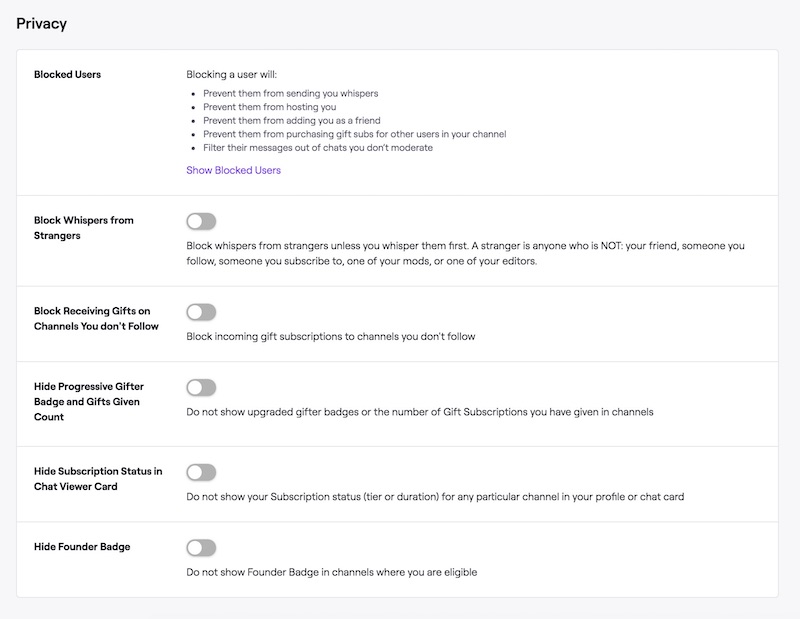
- You will see a list of all blocked users with a Delete icon next to their name.
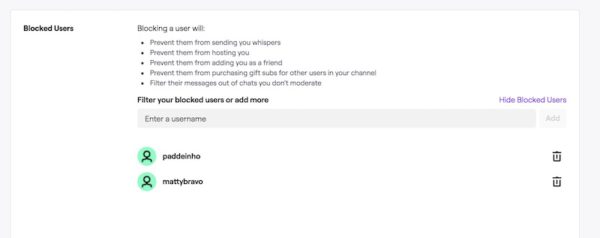
- Click on the Delete icon to unblock the user.
- Once you click on the Delete icon, the username will disappear from that list. This means that you have successfully unblocked the user, and you can now interact with them via Twitch.
- Unblocking users from Twitch TV will unblock from the app as well, Twitch TV and Twitch mobile apps are in sync.
How to unblock someone on Twitch Whisper?
If you have blocked a user, they will not be able to send you Whisper via Twitch. To be able to interact with them again on Whisper, you will have to unblock the user. You can unblock the user either via Twitch TV or Twitch app on your smartphone.
There is also a general setting in Twitch by which you can Block Whispers from all strangers. Enabling this setting will prevent any stranger from sending you a whisper. To allow Whisper, you will have to change this setting. Follow the below steps to disable blocking Whispers.
Steps to disable Block Whispers from all strangers ( via Twitch app on iOs or Android devices )
- Open the Twitch App on your iOS or Android device.
- On the upper left corner of the landing page, you will see a Profile icon. Tap on the Profile icon.
- Next, tap on Account Settings.
- Next, tap on Security & privacy.
- Here you will see a button “Block Whispers from strangers,” disable this option to be able to receive Whispers from strangers.
Steps to disable Block Whispers from all strangers ( via Twitch TV )
- Log in to Twitch TV on your web browser.
- On the top right corner, click on the Profile icon.
- Next, from the dropdown, click on Settings.
- Click on Security and Privacy option on the upper tab.
- At the bottom of the page, you will see the option “Block Whispers from Strangers.” Disable this option to be able to receive Whispers from strangers.
FAQ
How to unblock someone on Twitch Chat?
There is no separate option to block a person on Twitch chat alone. You will have to prevent the user entirely from interacting with you. It will automatically block them from Twitch chat as well.
Follow the below steps to block a user on Twitch iOS App:
1. Log in to the Twitch profile on your iOS device.
2. Tap on Discover.
3. Type in the name of the user whom you want to block.
4. Click on the three dots on the upper right-hand corner.
5. Select Block User.
On Android devices, there is no direct block option available. You can block a user from the chatbox.
To block a user, click on their username and then the 3 Vertical Dots menu icon—select Block USERNAME.
How to Unblock on Twitch?
It is straightforward to unblock a user on Twitch once you have blocked them. To unblock the user follow steps that I have mentioned under the section “How to unblock someone on Twitch App,” in case you are looking to unblock someone via the Twitch App on your phone or “How to unblock someone on Twitch TV (website)” in case you are looking to unblock someone via Twitch TV.
In Conclusion
I hope you got your answers to “How to unblock someone on Twitch.” If you have any questions, please leave them in the comment section below.
There are many other ways in which you can avoid a user from interacting with you. These include:
- Turning on Chat Filter: You can hide any unwanted messages through the chat filter setting. It will filter out all such messages that include Discrimination, Sexually Explicit Language, and Profanity.
- File a user Report.
- Enable Followers-only mode.
Thanks for reading!!